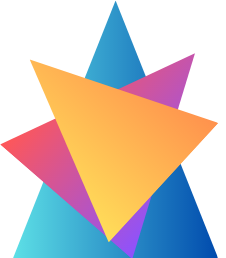Controlling your cloud expenditure is part of cloud governance, and you need tools to properly see the breakdown of the costs and track them. Azure Cost Management is the go-to tool for performing your billing administrative tasks and for monitoring costs.
Opening Cost Management in the Azure portal will show some charts that explain your cloud spending.
Check Cost Management on Azure home as below and open the blade as below; This will land to the overview page where you can setup your account, report on analyse and trend, control and optimise the spending.
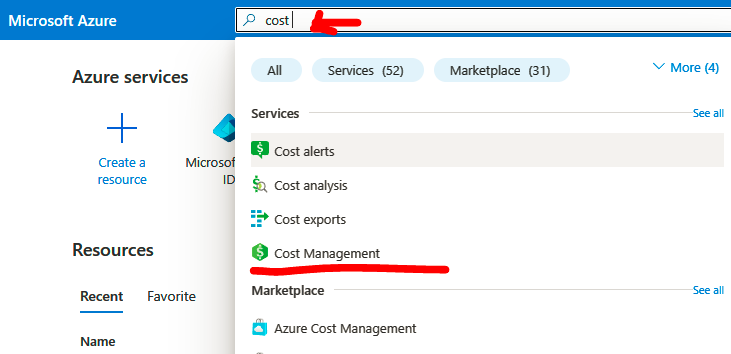
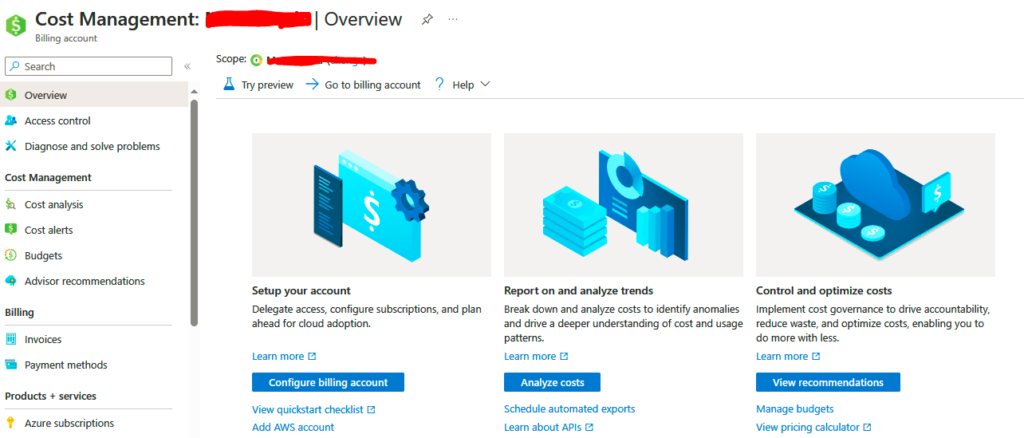
Additionally, Azure Cost Management provides the following features:
- Users can create budgets, and alerts can be triggered if the threshold is crossed.
- Usage reports can be exported to a storage account for auditing purposes based on a schedule.
- You can forecast future costs using predictive analytics.
- You can ingest your AWS costs and analyze them on Azure.
- Azure Cost Management can be integrated with Azure Advisor.
- You can track Azure reservation usage and calculate potential savings.
- You can track Azure Hybrid Benefit discounts.
- Azure Cost Management has richer APIs that can be integrated with third-party tools for visualization.
- Azure Cost Management has a Power BI connector for the easy export of data to Power BI dashboards (supported for EA/MCA customers only).
Administrators can leverage all the aforementioned features to improve the cost monitoring and cost optimization.
But let’s see some of the features that you can use to plan and control your cloud expenditure.
Plan and Control Expenses
If you navigate to Cost Management + Billing ➢ Cost Management in the Azure portal, you will see the tools that are required for planning and controlling your expenses. We are primarily focusing on the highlighted tools as shown.
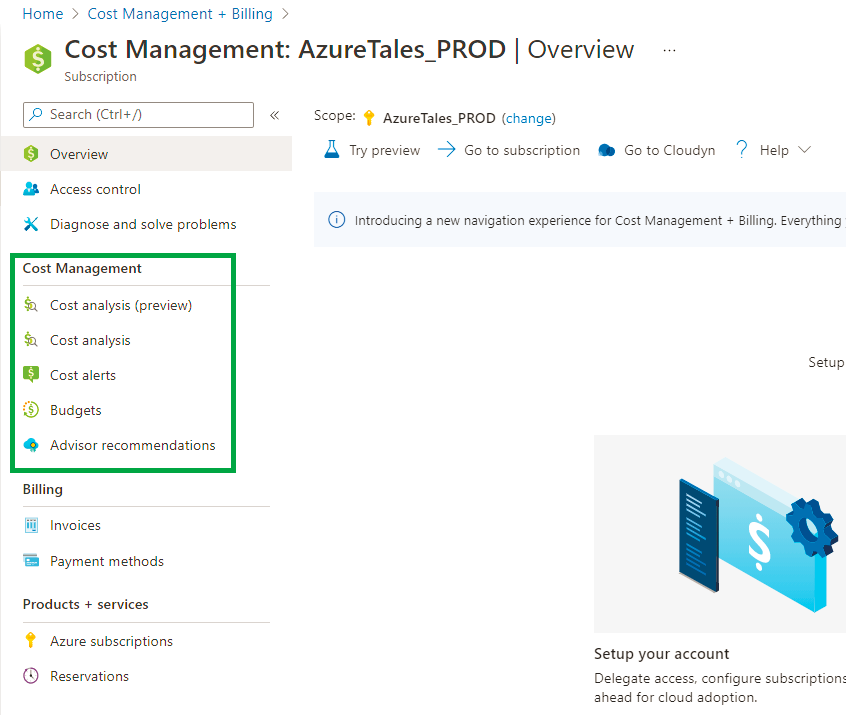
Let’s take a closer look at each of these tools.
Cost Analysis This blade can be used for viewing and analyzing your cloud spending.
There are different views (built-in views and custom views can be created), filters, and grouping options available in Cost Analysis that can be leveraged by administrators to perform a deep analysis of the cost. You can also decide the granularity and the time frame
for analysis. Time frame options include monthly, quarterly, yearly, or even custom for customization.
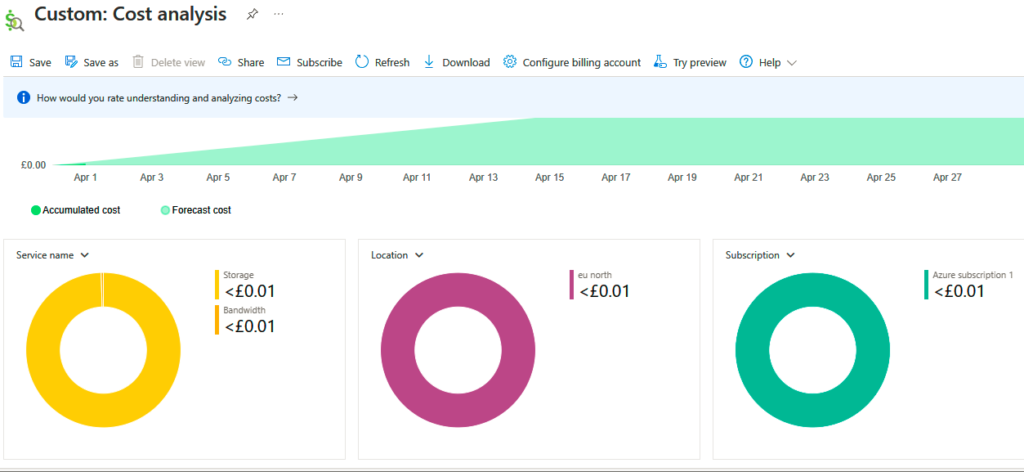
You can export your Azure usage data to a storage account based on a schedule. These CSV files can be leveraged by third-party
analytics and visualization tools for creating dashboards.
Cost Alerts You can configure alerts that will notify administrators if the cost crosses the set threshold.
Budgets Every project has budget constraints, and the Budgets feature in Cost Management will help organizations to meet this financial accountability. You can set up thresholds and trigger alerts using action groups when the usage exceeds a certain percentage of the budget set. You can also integrate budgets with automation workflows to shut down VMs automatically when the spending exceeds a certain limit.
Plan and Control Expenses If you navigate to Cost Management + Billing ➢ Cost Management in the Azure portal, you will see the tools that are required for planning and controlling your expenses.
Advisor Recommendations These recommendations are generated from Azure Advisor based on your usage. Azure Advisor uses machine learning on your usage to generate these recommendations. These recommendations include reservation purchases and downsizing underutilized VMs. You can directly remediate these issues and make your cloud more cost-effective.
Incorporating these tools in your environment can improve the cost planning and optimization.
Cost Saving Techniques
There are a set of services or techniques administrators can use to get the best out of their infrastructure.
Reserved instances (RIs)– or reservations, can be used by customers to save costs on selected services. Selected services include Azure Virtual Machine, SQL Database, Azure Cosmos DB, Azure SQL Managed Instance, and other services. You can pay for a one-year or three-year term for these services upfront or in a monthly manner.
For certain services, Microsoft has extended the term to five years. Purchasing reservations will reduce the costs up to 72 percent over the Pay As You Go rates.
Azure Hybrid – on this technique the benefits are, that you can bring your own Windows Server or SQL Server or Linux licenses to use on Azure Virtual Machine, Azure SQL Database, and Azure Managed Instances. If you have already purchased licenses with software assurance, you
don’t have to pay for these licenses in Azure. Combining RI and Azure Hybrid Benefit can increase the savings.
Azure Credits and Dev/Test Subscriptions It’s always recommended that you choose the right subscription to host your workloads. If you are testing or developing solutions, there are subscriptions with free credit that can be utilized rather than deploying your solutions in a production subscription and paying invoices.
For example, if you are a Visual Studio Subscriber (Enterprise/Professional), you can get a subscription with free credits that gets renewed every month. If you have an EA, then you can use an EA Dev/
Test subscription for testing and development. EA Dev/Test rates are cheaper than the production EA subscription. Similarly, Pay As You Go customers can purchase PAYG Dev/Test for development and testing purposes.
Azure Regions – The prices of Azure services vary from region to region; you can always deploy to a region that has a lower cost to save your spending. However, make sure that this decision is not affecting the performance or data residency requirements (if there are any).
Budgets we already have seen about budgets in the “Plan and Control Expenses” section above.
Having a budget will help you get notified whenever you are crossing the limits assigned to you; you can also take necessary actions to remediate this. Budgets plays a crucial role in accounting and cost tracking.
Pricing Calculator – In Azure, there are hundreds of services, and each service has several pricing tiers. It’s not possible for an administrator or an architect to remember all these pricing and calculate them. Using the Pricing Calculator, you can estimate the cost of any service in Azure. You can export it to Excel to share with your stakeholders or
directly share the link for estimation.
The Pricing Calculator can be accessed here:
https://azure.microsoft.com/en-in/
pricing/calculator