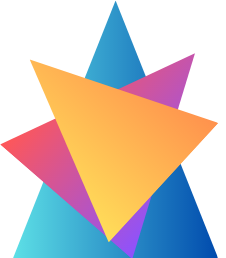Budgets create a logical way for a scope defined in Cost Management to manage cost expenditure on resources. Use these to prevent unexpected expenditures such as runaway costs. Here’s how to create a budget:
Login to Azure home and find out the subscription that you intend to control the expenditure.
- Select Budgets from the Cost Management menu, as below;
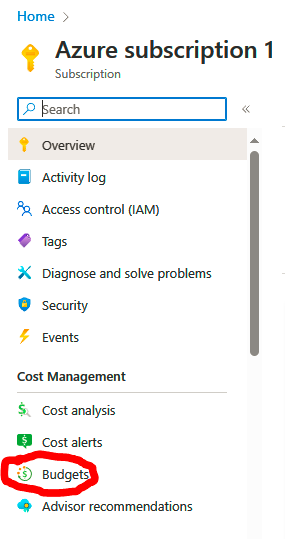
Click + Add and complete the relevant fields, as well as select a scope for the budget. For the Budget Amount field, assess the chart information on the right to understand expected costs and predict the budget to be implemented. Click Next >. You will note in the following screenshot that I have created already a budget, (budget 1), set at 10£ GBP. This will change depending on the region you billed in: example I reside in UK so my currency is set in GBP.
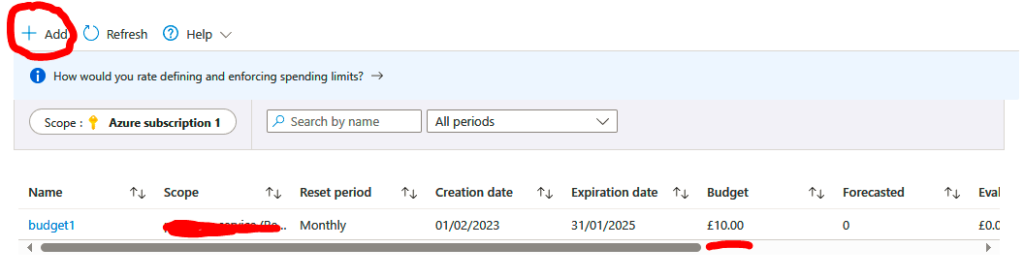
- Next, we will need to define conditions for an alert to be triggered; for instance, 85 % of the defined budget. We can select an action group for notifications (more intelligent notification management can include emails, Short Message Service (SMS), Azure Functions, and Azure Logic Apps), and we can specify an email notification. Select a language for the notification to be delivered in and click Create. The following screenshot provides an overview of the process
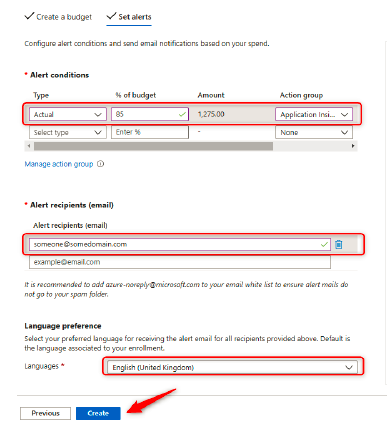
You have now seen and learned on how to define and apply budgets in Azure.