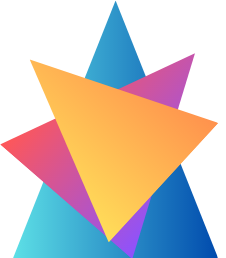In the “Adding Users” post, we discussed several types of users. If you recall, we talked about Guest accounts (Microsoft accounts and users from external Azure ADs). These users need to be invited to your tenant. Recipients can redeem the invitation and join your tenant
for collaboration.
In the All Users blade, you have an option to add a new Guest user. Clicking New Guest User will redirect you to a screen similar to the screen shot below.
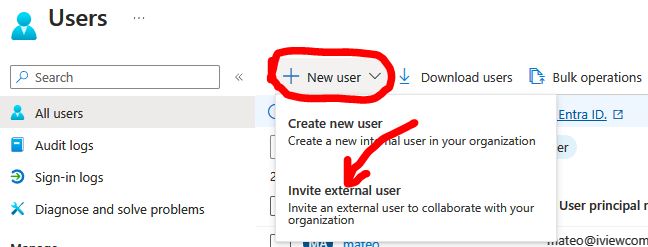

The only email address is the mandatory field, and you can even customize the personalized message. By clicking Submit, this message will be appended to the email invitation, which will be triggered to the recipient, as shown
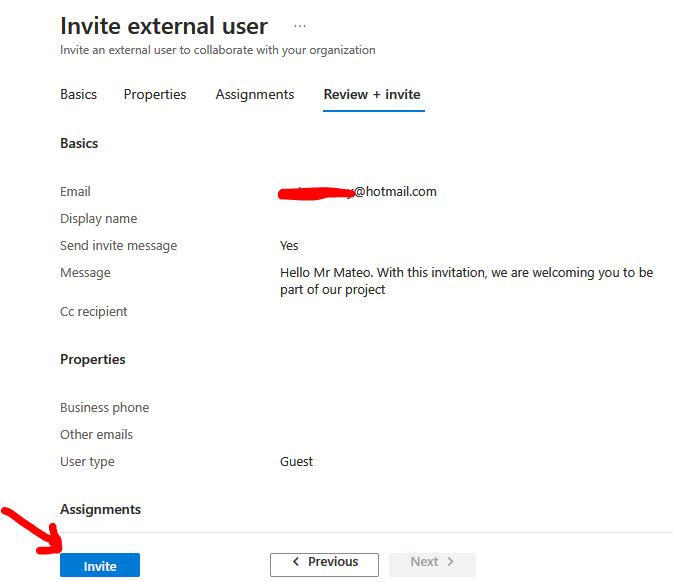
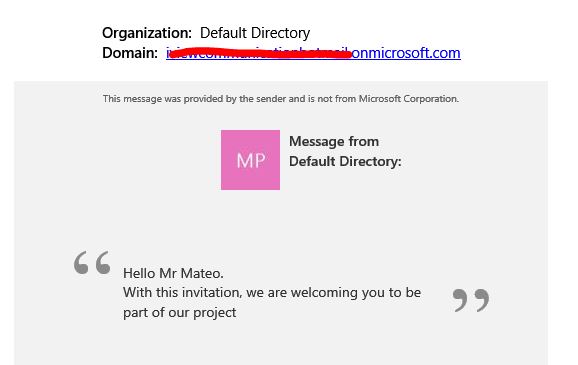
A sample invitation has been added for your reference as the above screenshot.
These users can be easily spotted in the All Users blade by looking at the User Type column. You can further add a filter in the blade users in your tenant.
With this example we have invited guest user being part of our new project on Azure.
Basic administrative tasks are limited not only to user management but can include group management as well. In the next post, we will see about what group accounts are and how to create them in Azure directory.